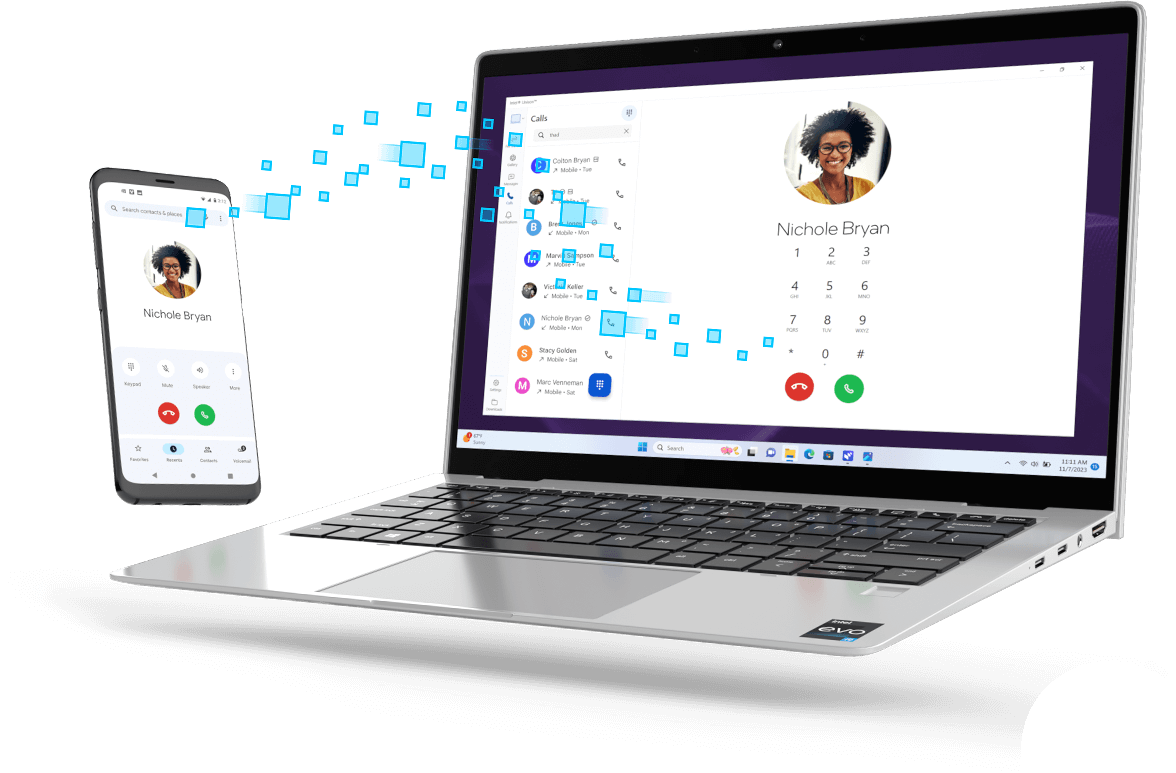

Intel® Unison™ Application 2.0
Intel® Unison™ software works across operating systems to integrate Android or iOS-based phones and tablets with Windows-based PCs.
So long as the Windows-based PCs are powered by 13th Gen Intel® Core™ processors or later and have been designed on the Intel® Evo™ platform, users can utilize updated Intel® Unison™ software. Creating a multi-device experience, this software helps users prioritize productivity through PC-based texting, calling, and transferring of photos and videos.
Follow this training to uncover the newest tech features available with Intel® Unison™ Application 2.0 and discover how this software helps customers stay in the flow.


Intel® Unison™ Application 2.0
Many technologies have been updated within Intel® Unison™ Application 2.0 to include PC to tablet connectivity! Let’s review these technologies and see how they’ve been altered.
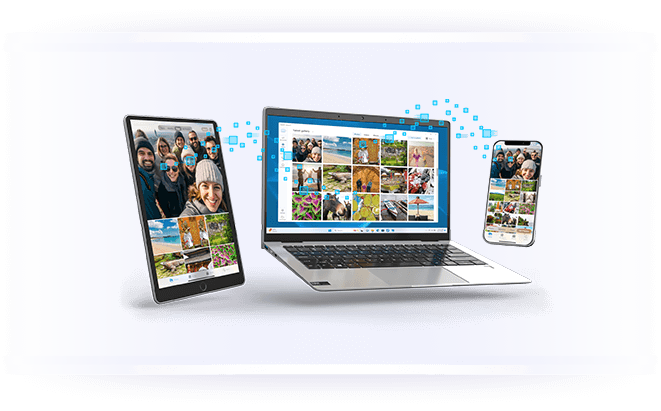
Photo Galleries on Your PC
After users take photos on their phones or tablets, they can easily access the pictures on their PCs.
Thanks to the Intel® Unison™ app, users can view their mobile photo gallery from their PC to edit and organize their gallery, or to download photos directly onto their PCs.
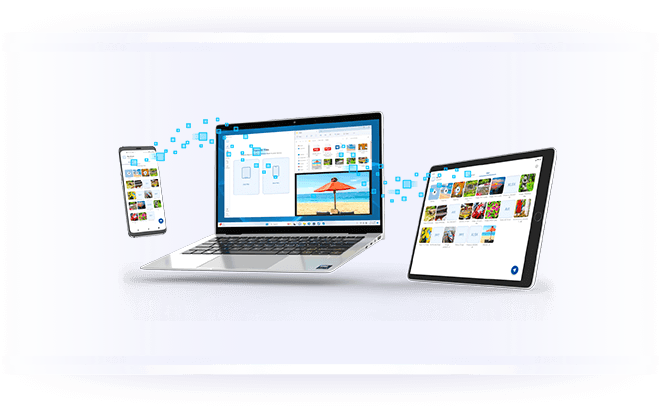
Transfer Files to and from Your PC
Transferring files no longer needs to be tedious and time-consuming, as Intel® Unison™ software enables easy transfers between integrated devices, such as phones or tablets.
Whether they’re transferring to or from their PC, multiple files can be shared simultaneously making the transfer process move quicker.
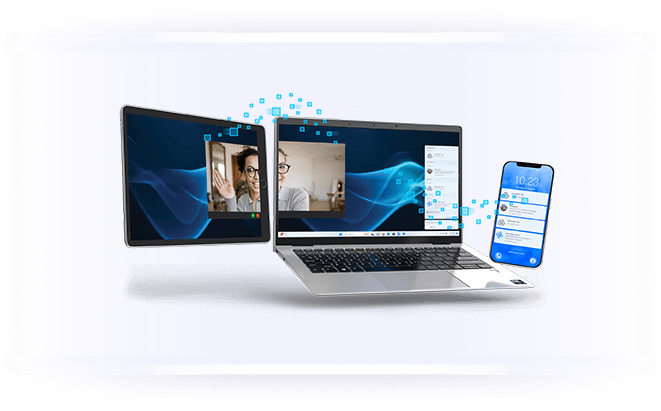
Extend Your PC Screen with a Tablet
Tablets can be used as a second monitor, so long as the PC and tablet are integrated via Intel® Unison™ software. With twice as many screens to work off of, customers can increase their productivity and efficiency!

Call Directly from Your PC
PC-based phone calls are now possible with Intel® Unison™ software, which allows users to take incoming or make outgoing calls as they work.
With caller ID and full access to their phone’s contact list, customers can continue working and stay productive as they make and take calls through their PCs.
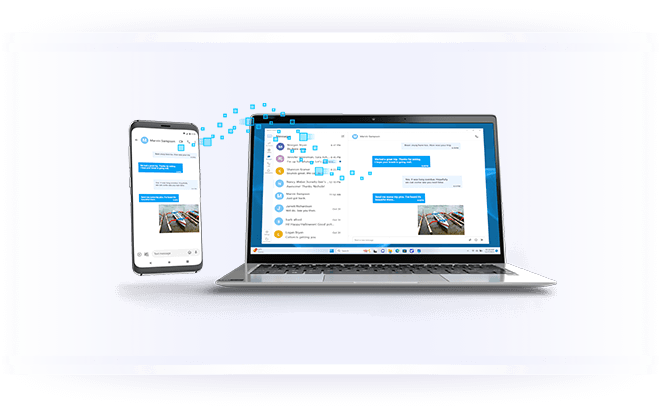
Send & Receive Text Messages from Your PC
While working on projects or chatting in virtual meetings, customers can send outgoing texts and reply to incoming messages from their PCs.
Texting with Intel® Unison™ software downloaded onto one’s PC means customers can send out text messages on a larger screen with a full-sized keyboard, and do so without breaking their workflow.
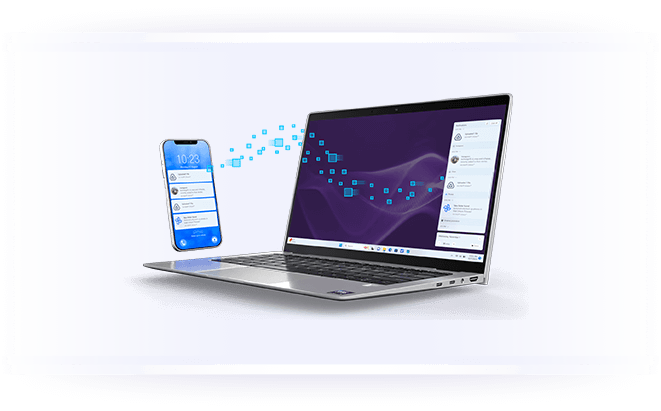
Manage Device Notifications
After enabling notifications, phone notifications will also show up on a user’s PC thanks to Intel® Unison™ software.
Notifications can be customized and filtered on a user's PC to display messages from whichever apps they prioritize!

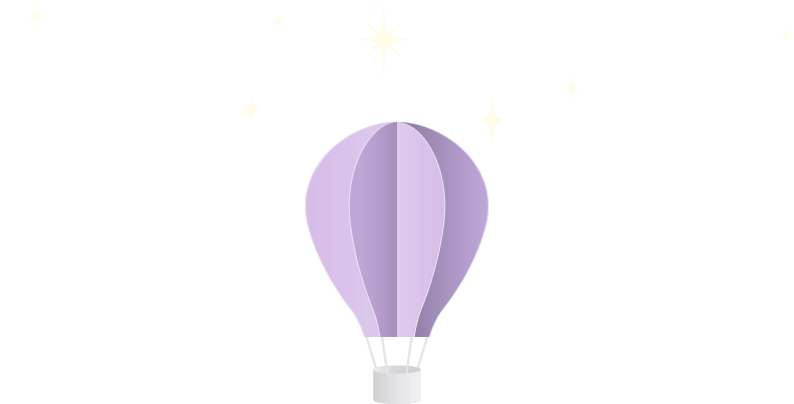
Premium Features with Intel® Core™ Ultra Processors on the Intel® Evo™ Platform!
Click each icon to learn more.
Universal Control: Users can control tablet-based apps through their PC, and enjoy a full-sized keyboard and a larger display screen as they do so!
Concurrent Connectivity: Move between devices with ease thanks to concurrent connectivity, which keeps both the tablet and the phone connected to the PC and available at the same time.
Ad-hoc Connection: When customers need their friend to share photos or files, they can temporarily connect their PC to a friend’s device for quicker, easier sharing.

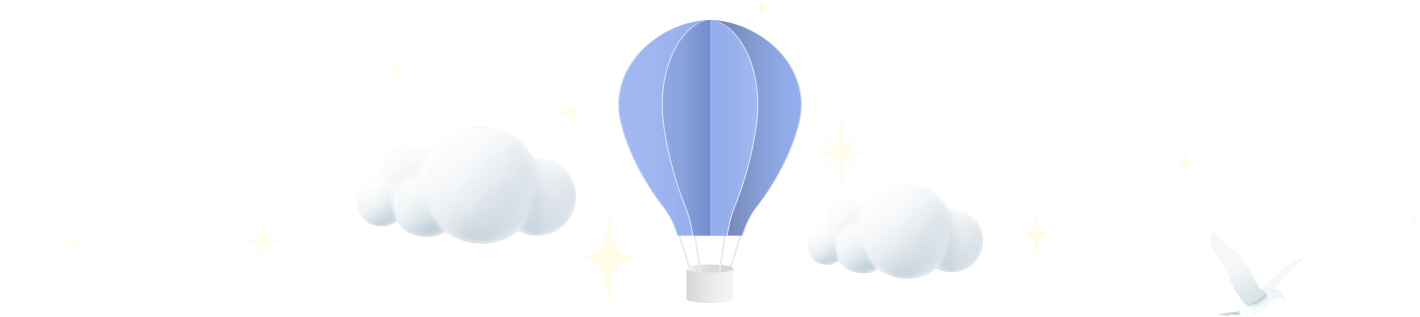
The Pairing Process
To integrate a user’s phone or tablet with their PC, Intel® Unison™ software must first be downloaded on the PC and mobile device.
Intel® Unison™ software may come preinstalled on some PCs, but if not, the PC app is available for download from the Microsoft store. Similarly, the Intel® Unison™ app can be downloaded in the Apple store or Google Play store for phones and tablets.
To successfully pair devices, phones/tablets must be close to the PC, powered on, connected to the internet, and have Bluetooth enabled.
To successfully pair devices, phones/tablets must be close to the PC, powered on, connected to the internet, and have Bluetooth enabled.
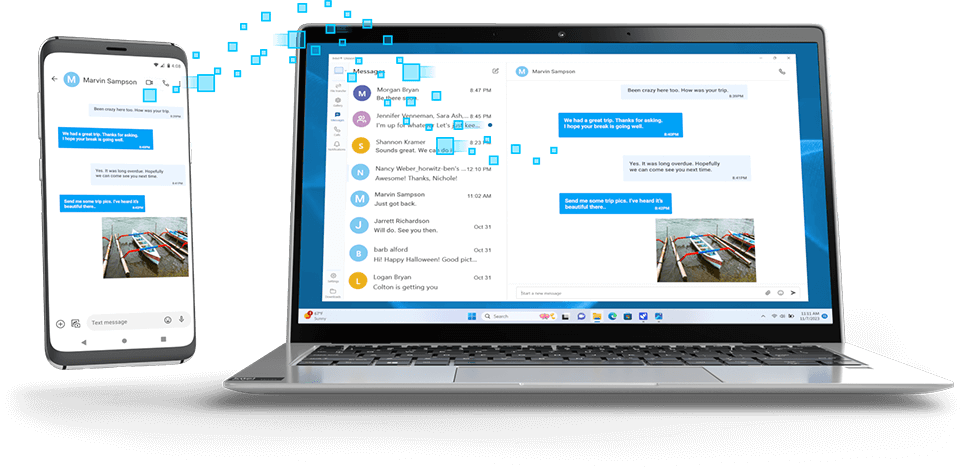


Summary
New and existing technology within Intel® Unison™ software helps users stay productive as they work from their PCs.
Whether they’re sharing photos or files, customers benefit from the easy, bidirectional connection provided by Intel® Unison™ software. This multi-device experience makes file transfer, extending screens, and texting and calling easier, as tablet and phone-based activities can now be accomplished on a user’s PC.
Download the Intel® Unison™ app to enjoy the seamless integration between an iOS or Android-based phone or tablet and a Windows-based PC!
Take the Quiz
You must view all content in this training to access the quiz.

For Retail Sales Professional training only. Do not repurpose or reuse without permission.
No product or component can be absolutely secure.
Your costs and results may vary.
Intel technologies may require enabled hardware, software, or service activation.
© Intel Corporation. Intel, the Intel logo, and other Intel marks are trademarks of Intel Corporation or its subsidiaries. Other names and brands may be claimed as the property of others.